OHANA TIPS
How to Block Apps on Your Kid's iPhone or Android
Do you want to protect your kid from using age-inappropriate apps? You may be worried about social media and messaging apps like TikTok or Telegram - or addictive games like Roblox. Worry no more, we've got your back. Here's how you can block apps with Ohana.
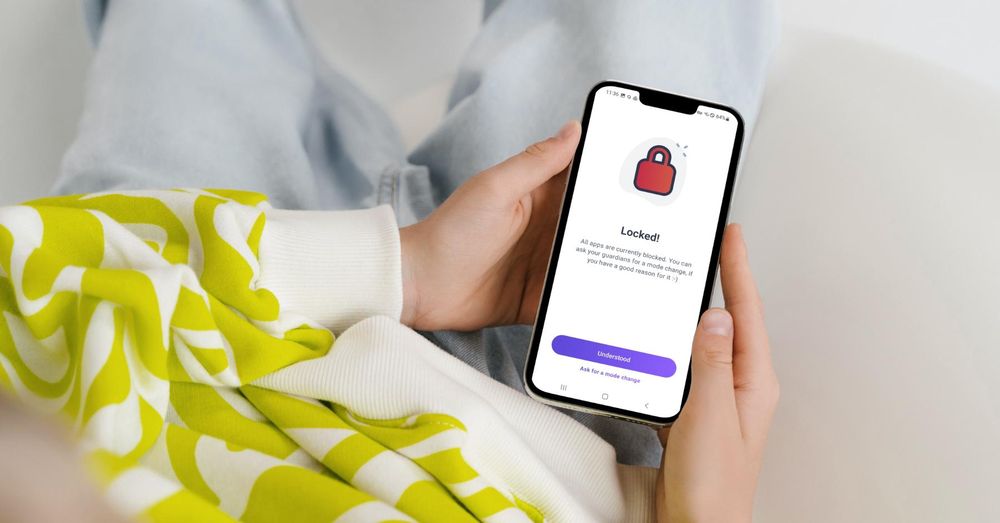
First, with Ohana, it doesn’t matter if your kid has an Android or iOS device. You can seamlessly activate settings across platforms.
How to Prevent Your Kid From Downloading Apps
With Ohana, you can choose whether your kid can download apps from the Apple App Store or Google Play Store.
- Open Ohana on your device.
- Go to your kid's profile in the Parenting tab.
- Scroll down to the Settings and tap on Apps.
- Toggle to disable Allow app installs.
- That's it, your kid won't be able to download apps now.
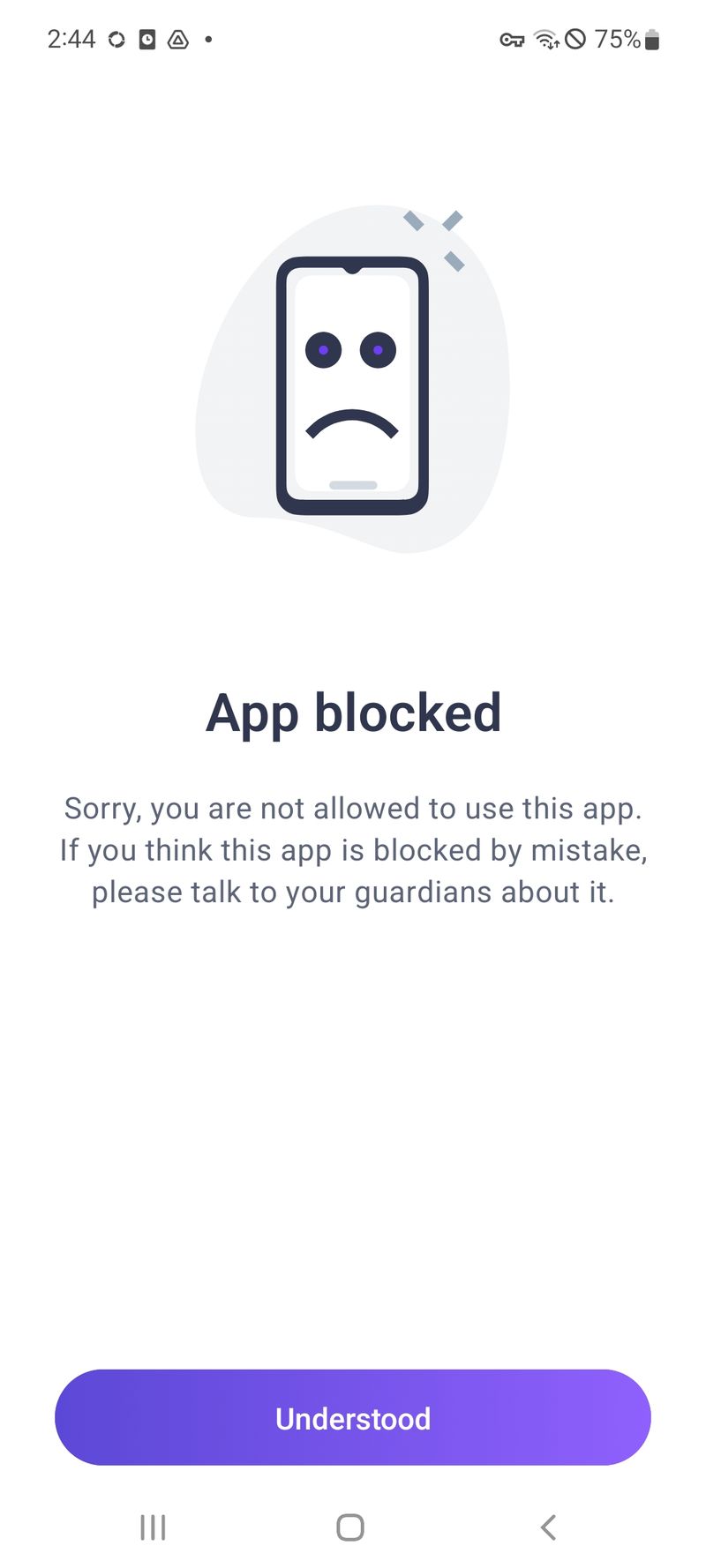
This will pop up when your kid is trying to access a blocked app.
How to Restrict Apps by Age
If you allow your kid to download apps, you can set an age restriction in Ohana so they can only use age-appropriate apps. For example, you can restrict apps for your 9-year-old kid. If they have the game app Roblox installed, they won't be able to open it since the age restriction for this app is 10+ years.
So, here's how you can automatically block all the apps installed on your kid's device that are above the age restriction:
- Open Ohana on your device.
- Go to your kid's profile in the Parenting tab.
- Scroll down to the Settings and tap on Apps.
- Toggle to enable Restrict apps by age.
- Tap on Activate in the popup.
- Specify the Maximum age rating.
- Now your kid can only access age-appropriate apps!
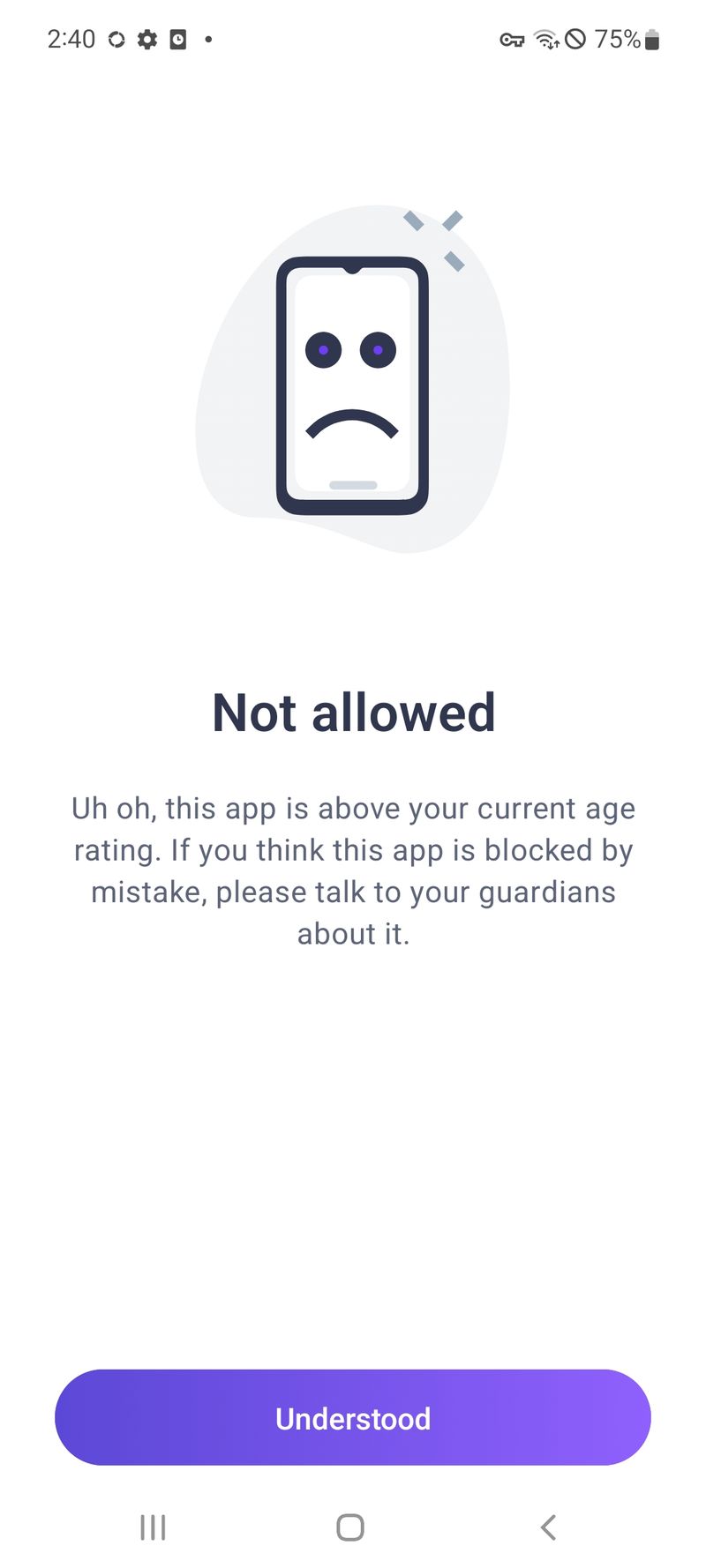
This will pop up when your kid is trying to access an app above the age restriction.
If you want to know more about age-appropriate apps, we suggest you take a look at Common Sense Media. They write detailed reviews about apps and give age recommendations.
How to Block Apps on Your Kid's Device With Ohana
Follow these steps to block an app on your kid's device:
- Open Ohana on your device.
- Go to your kid's profile in the Parenting tab.
- Scroll down to the Settings and tap on Apps.
- Choose your kid's device.
- Look for the app you want to block in the relevant category.
- Select the app and tap on Done in the top right corner.
- You're all set!