ONLINE SAFETY
7 Tips for Choosing Safe Apps for Your Kid
When it comes to choosing apps for your digital native, safety should be a top priority. But with millions available, it can be difficult to find apps that are child-safe and positive. Here are some tips on how to discover apps you feel good about sharing with your kid.

What Makes an App Safe For Your Kid?
Many apps - even those aimed at kids - aren't safe to use. Why is that? A safe app offers fun and educational content that is age-appropriate for your kid.
Take PUBG Mobile, for example. This gory shooter game may be engaging (addictive, we'd argue), but it doesn't provide any educational value nor is it appropriate for minors.
Always keep in mind that most apps are designed to captivate their users and have them use the app as much as possible. After all, that’s how app developers make money. But you don't want your kid to spend their screen time doing pointless and mundane activities. Instead, aim to make the most of your kid's screen time.
How Do You Choose Safe Apps?
Most people follow the same process when choosing an app: They go to the app store, look at the app icon, view the first two screenshots, and read the first line of the app description - if they like it, they download the app. This process only takes about 7 seconds on average!
Now, you should do a bit more research when choosing an app for your kid. First, take a closer look at the app's detail page.
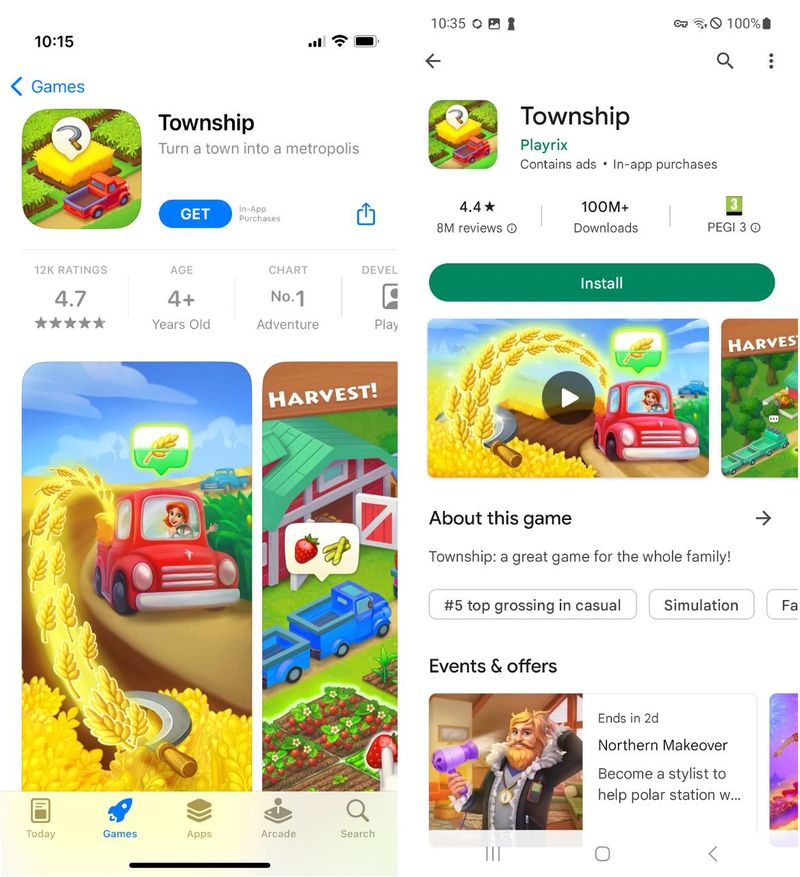
The detail page of an app gives many clues about its quality. Left: Apple App Store, right: Google Play Store
1. Check the Age Rating
This is the very first thing you should look for when choosing a safe app for your kid. In both Apple's App Store and Google's Play Store, this information is displayed at the top of each app's detail page. The rating gives you a first indication of the app's suitability. But! Don't rely on this information alone. Many mobile games have an age rating of 4+ but can still be inappropriate or addicting. You should also bear in mind that every kid is different, and what is good for some 8-year-olds may not be for other kids of the same age.
2. Check the App Description
What's the app about? After reading the description, it probably sounds like a great app, but consider whether this app also offers educational content for your kid. For example, if it's a mobile game, does it address skills like problem solving? Also, take a look at the app developer. Who made the app? If educators were involved, that's usually a good sign of a high-quality and safe app for your kid.
3. Check the App Ratings and Reviews
Popular apps usually have quite a number of ratings and user reviews. These can give you an idea of the app's content and how well it works. But keep in mind that people are more likely to complain than praise so be critical here as well.
4. Check for In-App Purchases
Many supposedly free apps offer in-app purchases. For example, if you get stuck in a game, you can spend a few dollars to progress faster. This temptation can be expensive: A person spent $2,600 on the mobile game Candy Crush Saga in a single day. So, check the app's detail page to see if it offers in-app purchases. Try to avoid downloading such apps on your kid's phone - or at the very least talk to your kid about the risks of in-app deals and the possible consequences.
Tip: You can change the settings in the app stores to prevent your kid from making in-app purchases. In Apple's App Store, you can be notified when your kid wants to make a purchase. In Google's Play Store, you can set a password that is required to make a purchase.
5. Check the Privacy Policy
Keep in mind that a free app is never really for free. If you don't spend money on it, you’re paying with your data. Every time you use an app, the company behind it collects all sorts of data about you to sell it to third parties like advertising companies. They are making money off your kid's data. App stores actually disclose what data each app's collecting, so make sure you take a look at that information.
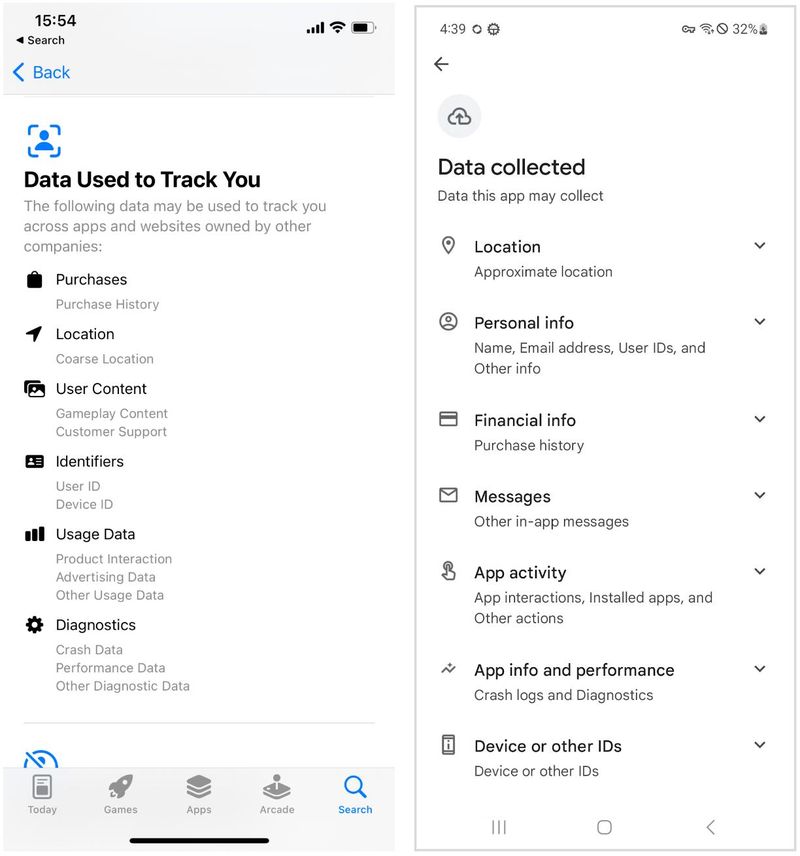
Take a look at the app's details page to find out what data it collects. Left: Apple App Store, right: Google Play Store
6. Check Expert Reviews
With our Smart App Check feature, you have all the relevant information about the apps installed on your kid's device directly in Ohana. You will find detailed reports and a rating for each app.
There are also other resources for independent app reviews from experts with pedagogical backgrounds. We highly recommend Common Sense Media and Children's Technology Review. Both take an in-depth look at apps and evaluate their fit for kids.
7. Check the App
If an app checks all your boxes, install it on your phone and test it for a bit. Remember to trust your gut feeling. You know your kid better than anyone else, so if you - for whatever reason - think the app isn't good for your kid, don't let them use it. You could also test the app together with your kid and see what they think. Don't forget that a good child-safe app should be engaging, educational and age-appropriate.
What's Next?
You've chosen an app? Congrats! Now, even if you've chosen a high-quality app for your kid, it's important to talk to them about the rules. Are they allowed to use the app every day? Only on weekends? How long can they use it each time?
If you haven't set limits on your kid's digital media use, consider using our free Ohana Family Tech Agreement. It's a great tool to start a conversation about the digital world and agree on rules together.
Once your kid knows the rules, use Ohana to make your resolutions stick and establish healthy digital habits.
Further reading:
Article from The New York Times